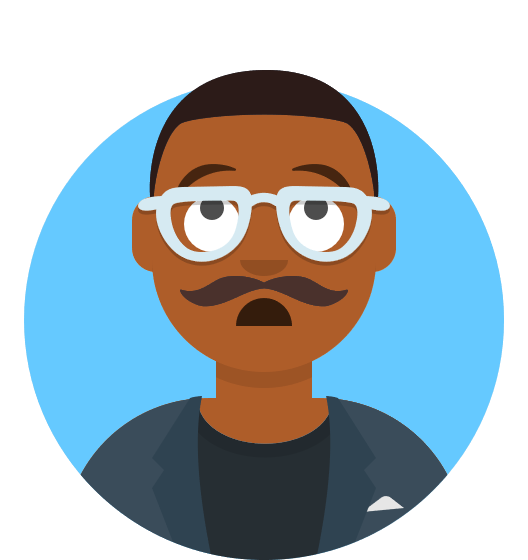Did you know that 46% of all Google searches are seeking local information? If your business isn’t optimized for local search, you’re missing out on valuable leads and traffic.
That’s where Google My Business (GMB) comes into play. A fully optimized GMB profile ensures that potential customers can easily find, trust, and connect with your business.
In this blog post, we’ll guide you through a comprehensive 25+ point GMB checklist to maximize your local SEO efforts.
From setting up your profile to leveraging advanced features, this checklist will help your business dominate local search results.

Why is Google My Business Important?
A well-optimized GMB profile serves as your digital storefront. Whether someone is looking for directions, business hours, or reviews, GMB is often the first point of interaction between your business and potential customers. The benefits include:
- Increased visibility in Google Search and Maps.
- Enhanced customer trust with consistent and accurate information.
- More clicks, calls, and visits to your business location.
Core Elements of a Google My Business Profile
Before diving into the checklist, it’s important to understand the foundation of a great GMB profile. Focus on these areas:
- Basic Information: Ensure your business name, address, and phone number (NAP) are accurate and consistent.
- Customer Engagement: Use reviews, Q&A, and posts to interact with your audience.
- Visual Appeal: Add high-quality photos and videos to capture attention.
The Complete Google My Business Checklist:
1. Claim and Verify Your Business Profile
Overview
The first step to a successful GMB strategy is claiming and verifying your business profile. This ensures you have full control over the information displayed on your profile. Verification can be done via postcard, phone, email, or video.
Pro Tip
Start the verification process as soon as possible, as it may take a few days. While waiting, begin gathering the necessary details and photos to complete your profile.
2. Optimize Your Business Name and Category
Overview
Use your official business name to ensure consistency across platforms. Selecting the correct primary category is crucial, as it determines where your business appears in search results. For example, if you’re a bakery, choose “Bakery” rather than “Restaurant.”
How to Choose Categories
- Use a primary category that best represents your business.
- Add secondary categories to highlight additional services. For instance, a café might add “Coffee Shop” and “Breakfast Restaurant.”
3. Provide Accurate Business Hours
Overview
Accurate business hours ensure customers know when to visit or contact you. Google allows you to set regular hours, holiday hours, and temporary closures.
Pro Tip
Update your hours during holidays or special events to avoid customer dissatisfaction. Use Google’s built-in feature to set these temporary changes.
4. Write a Detailed Business Description
Overview
The business description is your opportunity to tell customers who you are and what you offer. Use up to 750 characters to highlight your unique value proposition and include relevant keywords.
How to Craft an Effective Description
- Mention your main services and specialties.
- Include local keywords, like your city or neighborhood name, for SEO benefits.
- Avoid overly promotional language—stick to factual information.
5. Upload High-Quality Photos and Videos
Overview
Visual content can significantly impact customer engagement. Profiles with photos receive 42% more direction requests and 35% more website clicks than those without.
Types of Photos to Include
- Exterior and interior shots of your business.
- Photos of your products, team, and events.
- Before-and-after images, if applicable.
Pro Tip
Update your photo gallery regularly to keep your profile fresh and engaging.
6. Collect and Respond to Reviews
Overview
Customer reviews are critical for building trust and credibility. Businesses with positive reviews are more likely to attract new customers.
How to Manage Reviews
- Encourage satisfied customers to leave reviews by providing a direct link.
- Respond to every review, whether positive or negative, to show you value customer feedback.
- Avoid generic responses—personalize your replies to each reviewer.
7. Leverage Google Posts for Updates
Overview
Google Posts allow you to share updates, promotions, and events directly on your profile. These posts are visible to users searching for your business, making them a powerful engagement tool.
Pro Tip
Include a call-to-action (CTA) in every post, such as “Learn More,” “Book Now,” or “Call Us.” Use eye-catching images to draw attention.
8. Enable Messaging for Customer Inquiries
Overview
Messaging enables customers to contact you directly from your GMB profile. Quick responses to inquiries can increase conversions and build customer trust.
How to Use Messaging
- Turn on messaging in your GMB dashboard.
- Set up automated replies for common queries.
- Assign a team member to monitor and respond promptly.
9. Add Products and Services
Overview
If your business offers specific products or services, list them in the appropriate sections. This makes it easier for customers to understand your offerings.
How to Optimize Your Listings
- Use detailed descriptions and pricing information.
- Highlight your bestsellers or most popular services.
- Include photos where applicable.
10. Monitor and Update Regularly
Overview
Google rewards active and updated profiles. Regular updates signal that your business is reliable and engaged.
Pro Tip
Set a monthly reminder to review your profile, update photos, and check for any inconsistencies.
11. Add a Booking Link (If Applicable)
Overview
If your business takes appointments, adding a booking link simplifies the process for customers. Google integrates with various booking platforms to enable direct reservations from your GMB profile.
Pro Tip
Ensure the booking system syncs with your calendar to avoid double bookings or missed appointments.
12. Utilize Attributes to Highlight Features
Overview
Attributes allow you to showcase specific features of your business, such as “Wheelchair Accessible,” “Free Wi-Fi,” or “Pet Friendly.” These options vary based on your business type.
How to Set Attributes
- Navigate to the Info section in your GMB dashboard.
- Select attributes relevant to your business.
13. Add Frequently Asked Questions (FAQs)
Overview
The FAQ section lets you preemptively answer common customer queries. You can also respond to user-generated questions on your profile.
Pro Tip
Use FAQs to address policies, services, or unique offerings. Add relevant keywords in the answers to improve SEO.
14. Create a Short Name for Your Business
Overview
A short name is a custom URL for your business that makes it easy to share your profile. For example, “g.page/YourBusinessName.”
How to Create a Short Name
- Go to the Info section and add a short name under “Add Profile Short Name.”
- Keep it simple, memorable, and brand-aligned.
15. Enable Call Tracking for Analytics
Overview
Call tracking allows you to measure the number of calls generated through your GMB profile. This is valuable for analyzing the effectiveness of your local SEO efforts.
Pro Tip
Use Google Ads’ call tracking feature or a third-party service to log call data and trends.
16. Add Multiple Business Locations (If Applicable)
Overview
For businesses with multiple branches, create a separate GMB profile for each location. This improves visibility in local searches for all service areas.
How to Add Locations
- Use the “Manage Locations” option in your GMB dashboard.
- Ensure consistent branding and accurate NAP for each listing.
17. Monitor Insights for Performance Metrics
Overview
GMB provides detailed insights about profile visits, call clicks, and direction requests. Use these metrics to understand how users interact with your profile.
How to Use Insights
- Access the “Insights” tab in your GMB dashboard.
- Adjust your strategy based on data trends, like peak search times or user actions.
18. Verify All Updates Regularly
Overview
Occasionally, Google may update your business details automatically based on user edits or data from other sources. Regularly check and confirm these changes.
Pro Tip
Enable email notifications for profile updates to stay informed about any changes.
19. Highlight Your Opening Date
Overview
Adding your business’s opening date can build customer trust and highlight your history in the community.
How to Add
- Go to the Info section and select “Add Opening Date.”
- Be accurate, especially for long-standing businesses.
20. Add Special Hours for Holidays and Events
Overview
Special hours ensure customers know when you’re open during holidays or special occasions. Update these in advance to avoid confusion.
Pro Tip
Use Google’s notification feature to update special hours directly from your dashboard.
21. Optimize Your GMB Profile for Voice Search
Overview
With the rise of voice search, it’s essential to include conversational keywords and phrases in your profile. Think about how people would ask questions verbally about your business.
How to Do It
- Use natural language in your business description and FAQs.
- Focus on questions like “Where can I find [business type] near me?”
22. Set Up and Use Google Ads Location Extensions
Overview
Location extensions tie your GMB profile to Google Ads campaigns, enhancing visibility and encouraging foot traffic.
Pro Tip
Link your GMB account to Google Ads and use location targeting to increase ROI for local campaigns.
23. Add Highlights or Unique Selling Points
Overview
Use the “Highlights” feature to showcase what makes your business special, such as “Women-Led,” “Eco-Friendly,” or “Veteran-Owned.”
How to Add Highlights
- Go to your GMB dashboard and add tags relevant to your business.
- These highlights appear prominently on your profile.
24. Ensure Consistency Across All Online Listings
Overview
Consistency in your business name, address, and phone number (NAP) across all platforms strengthens your local SEO.
Pro Tip
Use tools like BrightLocal or Yext to audit and maintain NAP consistency across directories.
25. Use Local Keywords in Your Profile
Overview
Incorporate local keywords in your business description, reviews, and posts to boost your visibility in local searches.
How to Do It
- Use location-specific terms like “Best Bakery in [City].”
- Mention nearby landmarks to make your profile more relatable and searchable.
Conclusion
Optimizing your Google My Business profile isn’t a one-time task—it’s an ongoing process. By following this 25+ point checklist, you’ll ensure your business remains competitive in local search results.
From claiming your profile to leveraging advanced features like attributes and insights, every step contributes to increased visibility and customer engagement. Commit to regular updates, encourage customer interactions, and monitor your metrics to refine your strategy.
Remember, a well-maintained GMB profile isn’t just about appearing on Google—it’s about building trust and fostering connections with your local community.